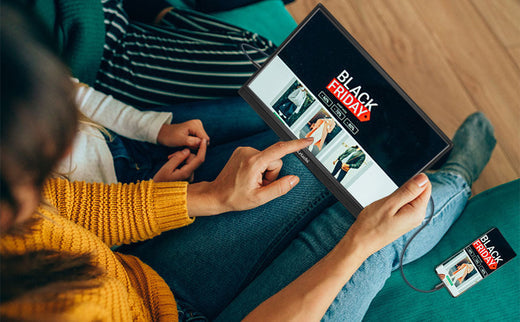What Is Screen Mirroring , How To Set It Up!
Partager
Screen mirroring, also known as screencasting, is a feature that allows you to project the screen of your phone, tablet, or laptop onto a larger display, such as a television or monitor. It’s ideal for sharing photos, videos, and presentations or enjoying games on a larger screen. But how do you set it up? Let's dive into the details.
What Is Screen Mirroring?
Screen mirroring is a technology that allows a device's screen to be displayed on another device, such as a TV or monitor. This feature can be used wirelessly or via cable, depending on the devices involved.

Methods of Screen Mirroring
There are several ways to set up screen mirroring depending on your devices and requirements:
Using a Smart TV
Many smart TVs have built-in screen mirroring features. Ensure your TV and device are connected to the same Wi-Fi network, and follow the TV’s instructions to enable mirroring.
Using a Streaming Device
If your TV doesn’t support mirroring, a streaming device like Chromecast or Apple TV can help. These devices connect to your TV via HDMI and provide wireless mirroring capabilities.
Using a Cable
Wired connections, such as HDMI or USB-C cables, offer a reliable way to mirror your screen without relying on Wi-Fi.
Using a Wireless Display Adapter
Wireless display adapters plug into your TV’s HDMI port and create a wireless connection for screen mirroring.
Benefits of Screen Mirroring
Screen mirroring offers several advantages for entertainment and productivity:
Sharing Content
Display photos, videos, and presentations on a larger screen for group viewing or professional presentations.
Improved Viewing Experience
Enjoy a more immersive experience when watching movies, TV shows, or playing games on a larger screen.
Enhanced Productivity
Expand your workspace with screen mirroring to multitask more efficiently.
Gaming
Play mobile games on a larger display for better visuals and controls.

How to Connect Your Phone to a TV
There are a number of steps you can take when it comes to knowing how to carry out screen mirroring. These include:
Native Android Mirroring
If your TV supports the Miracast wireless protocol—designed expressly for mobile device mirroring—and you have Android version 5, or later, you may use Android Mirror Casting to cast your phone's display to the TV. To access the Quick Settings menu on your phone, swipe down from the top of the screen.
Since different phone manufacturers give this function a different name, you may need to do some digging to find it. Smart View is the name for this feature on Samsung phones. Once you have located it, click on it.
As soon as a screen displaying nearby devices loads, your TV should be there. Once you select your TV from the list, your phone will connect with it in a matter of seconds. If you want your phone to look like the TV, you should always keep it in landscape mode. To get the most out of the native screen mirroring feature, use a phone and TV from the same brand
Mirroring with an App
The Google Play Store is stocked with various mirroring apps that may be used to project your mobile device's display onto a larger mirror screen. When it comes to features and supported devices, casting apps vary widely. Most Android screen-mirroring apps are made to work with external streaming boxes rather than the TV itself.
If you do not have a streaming device, you can still watch content from your favorite app as long as your TV is Miracast-enabled. Using a streamer compatible with your TV's external input is essential if you plan on using one.
Regarding streaming devices, Google's Chromecast has the most users and works best with the Google Home app, followed by Amazon's Fireline and Roku.
Casting with a Streaming Device
Your choice of streaming content is important if you have a device linked to your mirror TV for viewing online videos. If you want to watch a movie or TV show, it is best to use the streamer instead of keeping your phone on and active the whole time. If your TV does not have Miracast, a streaming device is your only option for watching mobile content on a larger mirror screen.
Apps are available for every popular streaming media player, including Chromecast, Fire TV, Roku, and Apple TV. Verify that your phone and the other device are connected to the same Wi-Fi network. Try a few different apps to find the one that works best with your gadgets.
The process is the same across all streaming gadgets. Launch the app, play your desired content and click the Cast button. After that, select the mirror TV, and your content should begin to play in a few seconds.
Explore More Portable Monitors
- Best value 15.6" FHD portable monitor
- The best 16'' monitor for gaming
- Best 15.6'' 4K Portable Monitors for Professionals
- Best 14.1'' Dual Portable Monitors for Enhanced Productivity
- Best 15.6'' Portable Monitors with Touchscreen Functionality