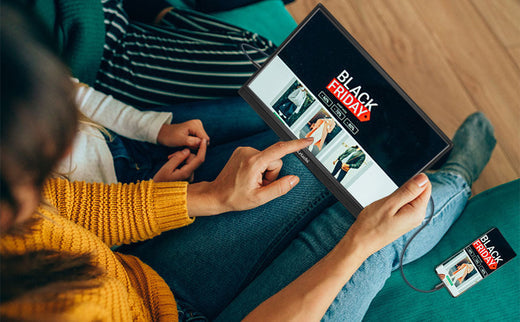Stacked Monitors vs Side-by-Side Which Setup Suits You Best
Share
In today’s world, laptops are the workhorses of our daily tasks. Yet sometimes, a single laptop screen isn’t enough—especially for professionals, gamers, or multitaskers who constantly juggle multiple applications. That’s where dual monitors come in. From boosting productivity to enhancing your viewing experience, having two screens can transform your workflow.
But should you arrange your monitors vertically (stacked) or horizontally (side-by-side)? In this article, we’ll compare these two popular setups, explore their advantages and drawbacks, and help you decide which one is right for you.
What Are Side-by-Side Monitors?
Side-by-side monitors refer to dual screens placed horizontally next to each other. This classic setup is favored by those who value a wide field of view for tasks like coding, video editing, or document management.

Benefits of Side-by-Side Monitors
- Reduced Vertical Neck Movement: Scanning left to right is generally less straining than looking up and down.
- Flexible Mounting Options: Side-by-side displays often offer more adjustable mount and arm options for ergonomic positioning.
- Curved Screens for Immersive Viewing: Curved monitors enhance your field of vision, ideal for video editors or gamers.
- Ideal for Landscape Work: Perfect for tasks involving wide layouts, such as coding or spreadsheet work.
Drawbacks of Side-by-Side Monitors
- More Desk Space Required: This setup can demand a wider surface area, which can be challenging in smaller offices.
- Awkward Viewing Angles: Sitting at the wrong angle can lead to distortion or reduced image quality.
- Cable Clutter: Dual monitors mean extra cables. Proper management solutions are necessary for a clean workspace.
What Are Stacked Monitors?
Stacked (vertical) monitors are arranged one above the other. This setup is less common than side-by-side but can be a game-changer for certain workflows or space constraints.

Benefits of Stacked Monitors
- Better Ergonomics: A vertical layout can reduce side-to-side neck strain and encourage a more comfortable posture.
- Space-Saving Design: By stacking vertically, you free up desk space—ideal for smaller or more minimalistic setups.
- Improved Productivity: Great for gamers who want to stream and play simultaneously or professionals juggling multiple documents at once.
Drawbacks of Stacked Monitors
- Limited Adjustability: Achieving the perfect angle can be tricky if the mount is not flexible enough.
- Potential Neck Strain: Constantly looking up at a top screen may cause discomfort if not positioned properly.
- Higher Costs: Specialized mounts or stands designed for stacking can be more expensive than standard horizontal options.
Stacked vs. Side-by-Side: Which One Is Right for You?
Ultimately, the decision comes down to personal preference, physical space, and budget. Here are some key considerations:
-
Use Case:
- Side-by-side is excellent for wide tasks like spreadsheets, coding, or editing large documents.
- Stacked is beneficial for viewing multiple apps, streams, or data points at once—especially if desk width is limited.
-
Available Desk Space:
- Side-by-side needs more horizontal room.
- Stacked setups prioritize vertical space.
- Budget Constraints: Higher-end mounts or curved displays can raise the cost of either setup. Choose the configuration that fits your financial comfort zone.
-
Ergonomics & Comfort:
- If neck strain is a concern, a horizontal setup might feel more natural.
- If your workspace is tight, stacking might be more ergonomic as long as you position screens correctly.
- Personal Preference: It’s your daily workspace—pick a configuration that feels comfortable and suits your long-term needs.
Conclusion
A well-planned dual-monitor setup can boost your productivity and create a more enjoyable working or gaming environment. Both stacked and side-by-side configurations have unique advantages and drawbacks; the best choice will depend on your available space, budget, and ergonomic preferences.
Once you choose the right setup, you’ll discover how an extra screen (or two) can dramatically enhance your efficiency and comfort—whether at the office or in your gaming station.
Explore More Portable Monitors
- Best value 15.6" FHD portable monitor
- The best 16'' monitor for gaming
- Best 15.6'' 4K Portable Monitors for Professionals
- Best 14.1'' Dual Portable Monitors for Enhanced Productivity
- Best 15.6'' Portable Monitors with Touchscreen Functionality