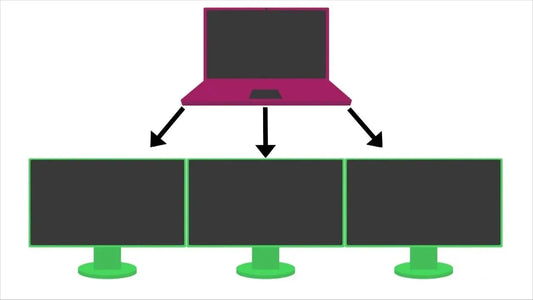How to Play PS5 on a Portable Monitor?
Partager
The PlayStation 5 (PS5) is a powerful gaming console with exceptional graphics and speed. But what if you want to play it anywhere? Whether you travel, live in a dorm, or need a simple gaming setup, a portable monitor is an ideal choice. In this guide, we'll show you how to set up your PS5 on a portable monitor and recommend top monitors for a seamless gaming experience.
Why Use a Portable Monitor for PS5?
Before diving into the setup process, it's important to understand why a portable monitor is an excellent option for PS5 gaming:
- Portability: Take your PS5 gaming anywhere—whether at a friend's house or while traveling.
- Space-Saving: Portable monitors are perfect for small rooms, dorms, or compact desk setups.
- High Refresh Rate & Low Latency: Many portable monitors support high refresh rates and low input lag, ensuring smooth and responsive gaming.
- Plug-and-Play Convenience: Set up easily with HDMI connectivity, allowing for a seamless experience without complicated installations.

How to Connect PS5 to a Portable Monitor?
Before you start, make sure your portable monitor meets these key requirements:
- Resolution: At least 1080p or 4K for crisp visuals.
- Refresh Rate: A minimum of 60Hz for smooth gameplay.
- HDMI Connectivity: Ensure the monitor has an HDMI port to work with your PS5.
1. Connect the PS5 to the Portable Monitor
- Use an HDMI cable to connect the PS5's HDMI port to the HDMI input on your portable monitor.
- If the portable monitor requires external power, connect it to a power source.
2. Two Ways to Connect the PS5 Controller
Connect the PS5 Controller via USB
- Plug a USB-C cable into the controller and connect the other end to the PS5 console or the USB port on your portable monitor.
- The controller will connect automatically and begin charging.
Connect the PS5 Controller via Bluetooth (For Wireless Use)
If your portable monitor supports Bluetooth, follow these steps:
- Turn on the PS5 and ensure it is connected to the portable monitor.
- Go to the PS5 home screen, and navigate to Settings > Accessories > Bluetooth Accessories.
- Put the PS5 controller in pairing mode: Press and hold the PS button and the Create (Share) button until the light starts flashing.
- Select "DualSense Wireless Controller" from the available Bluetooth devices on the PS5 screen.
- Once paired, the controller will be connected wirelessly.

3. Test the Connection
- Press the PS button on the controller to navigate the PS5 menu.
- Launch a game to verify that the controller is working properly.
Once everything is set up, you're ready to enjoy your PS5 gaming experience on your portable monitor!

Conclusion
Using a portable monitor with your PS5 opens up new gaming possibilities, whether you're on the go or need to maximize limited space. A high-quality portable monitor enhances your gaming experience with great visuals, smooth performance, and easy setup.
Explore More Portable Monitors
- Best value 15.6" FHD portable monitor
- The best 16'' monitor for gaming
- Best 15.6'' 4K Portable Monitors for Professionals
- Best 14.1'' Dual Portable Monitors for Enhanced Productivity
- Best 15.6'' Portable Monitors with Touchscreen Functionality